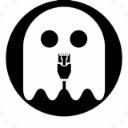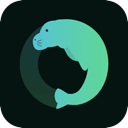Setting up a VPN may appear daunting, but it is typically a simple process. You don't have to be a tech guru to accomplish it. Many trusted VPNs provide user-friendly applications for various devices that can be installed in just a few minutes. Even if a VPN does not offer a native app for a specific device, straightforward alternatives like Smart DNS are often available.
Below, you will find detailed instructions for setting up VPNs on different devices, both using apps and manual methods. These approaches allow you to benefit from a VPN no matter what device you use. If you haven't chosen a VPN yet, look for one that is easy to set up and compatible with a broad array of devices.
How to Configure a VPN App on PCs and Mobile Devices
Most leading VPN providers offer native applications for popular operating systems such as Windows, macOS, Android, iOS, and Linux. Setting up a VPN via an app is a quick and straightforward process:
- Select a VPN
Choose a dependable VPN that supports all your devices. Make sure it allows for sufficient simultaneous connections, or consider one that works with routers to secure all devices on your network. - Register for the VPN
Pick a subscription plan that fits your requirements. It’s best to sign up through the provider’s official site to ensure you benefit from any money-back guarantees. Provide an email address and payment information to finalize the process. - Download the VPN App
Get the app from the provider’s website. For most devices, installation is as simple as running the app installer after downloading it. Linux users may need to utilize the command-line interface, but providers typically offer thorough guidance for this. - Set Up the App
Log in using your account credentials. Some VPNs might prompt you to modify crash reporting or startup settings. Check the options to customize features such as security protocols and connection preferences. - Establish a Connection to a Server
Use the app's server list or map to choose a server location. After connecting, your internet activity will be encrypted, providing secure and private browsing. - Boost Security
For quick access, consider adding browser extensions offered by the VPN. These can be easily configured to protect your browsing activities with minimal effort.
Configuring a VPN on Other Devices
PlayStation, Xbox, Fire Stick, and Smart TVs
For devices that do not support native VPN options, employing Smart DNS is often the easiest remedy. Smart DNS reroutes your traffic through the VPN’s DNS servers to unlock content in HD without the burden of encryption.
- Enable Smart DNS: Turn on Smart DNS on your VPN account, register your IP address, and get the DNS address.
- Adjust DNS Settings: Input the DNS address in your device’s network configurations.
- Begin Streaming: Choose a DNS server and enjoy secure, uninterrupted HD streaming.
Alternatively, you can share a VPN connection from a computer or set up a VPN on your router to cover these devices.
Routers
Setting up a VPN on your router secures all connected devices, including those without native VPN compatibility.
- Verify Compatibility: Check if your router is VPN-compatible by consulting the VPN provider’s list of supported models.
- Installation Choices:
- Install the VPN’s firmware and app for straightforward management.
- Buy a pre-configured VPN router for a plug-and-play experience.
- Manually set up your VPN, although this can be intricate and may require assistance from your provider or router manufacturer.
Manual VPN Configuration
For devices lacking native VPN applications, you can configure the connection manually. You will need details such as server addresses and login credentials from your provider.
Windows
- Navigate to Settings > Network & Internet > VPN.
- Add a new VPN connection and complete the necessary information.
- Connect via the Wi-Fi icon and input the password.
macOS
- Open System Preferences > Network > + > VPN.
- Input the VPN type and details, then save.
- Connect via the Network menu.
Linux
- Launch Network Settings and select Add VPN.
- Input the required details and add the connection.
- Connect through the Systems menu.
Android and iOS
- Manual Configuration: Use the device’s built-in VPN settings to enter the server and account details.
- Third-Party Software: Employ tools like OpenVPN if manual setup or native apps are not available.
Downloading an APK (Android Only)
If the Google Play Store is unavailable, download the APK file from the official site of the VPN provider. Make sure to enable "Unknown Sources" in your device settings for installation, and disable it afterward for safety.
Setting up a VPN is less complex than you might imagine, whether through an app, manual configuration, or advanced solutions like Smart DNS or router installation. By following the correct steps, you can safeguard your online activities and access content securely on any device.
Additional Resources
PCMag – How to Set Up and Use a VPN
Cybernews – How to Use a VPN: A Beginner’s Guide
LifeWire – VPNs Demystified: Why Everyone's Talking About Online Privacy
Wired – How to Use a VPN to Watch Netflix When You Travel Abroad